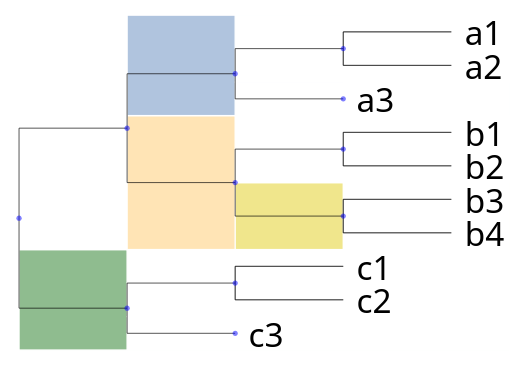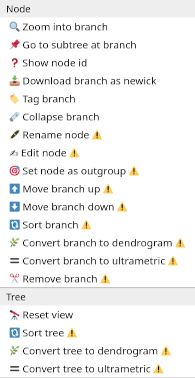Tree drawing and exploration (web)¶
Overview¶
We can represent and interact with a tree in a flexible way by using the explorer module.
Let’s create a simple tree with 100 leaves and randomly populated:
from random import random
from ete4 import Tree
t = Tree()
t.populate(100, dist_fn=random, support_fn=random)
We can start exploring it with:
t.explore()
At that moment the web browser will open, and we can use the graphical user interface (GUI) to interact with our tree using the default visualization.
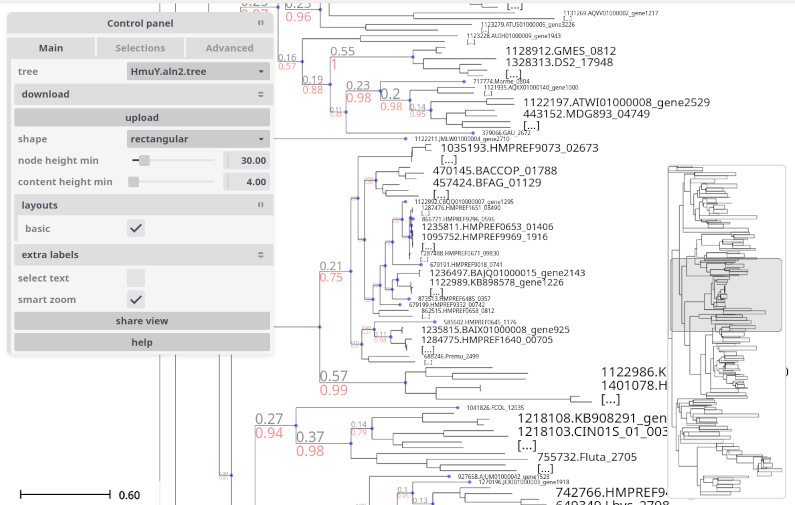
There are already many things that can be done to change the visualization by using the menus in the GUI and changing styles, doing searches, creating labels and more.
But we can also control programatically how to do the visualization, and in a more flexible way. We do that by using layouts.
With a layout we can for example set some style for the lines of the tree, the dots of the nodes, and many other tree-related styles. Or change the style of only some nodes that we are interested in. We may want to add textual or graphical information to certain nodes too.
The concepts that ETE uses to describe the visualization are:
Styles represented as dictionaries. For example
{'shape': 'circular', 'hz-line': {'stroke-width': 2}}.Faces, pictorial or textual information pieces represented by the class
Face, with a variety of subclasses for different kinds of representations (TextFace,ImageFace, …). Faces know how to return graphic elements showing the information associated with a node (or with a group of collapsed nodes).Layouts, full descriptions of how to represent a tree, using the class
Layout. They contain adraw_node()function that produces the faces and styles that we want for a given node, and adraw_tree()function that does the same for the full tree. When exploring/visualizing a tree, they compose: using several layouts will add extra graphic representations, and/or overwrite some styles from previous layouts.
Using the explorer¶
To start the visualization of a tree, we can use the explore method as shown above:
t.explore(...)
If we run it from the python console, in addition to opening a web browser session, the call returns immediately and we can continue working with the tree in the console.
The explorer allows to visualize and also manipulate the tree. You can in parallel change the tree from the GUI and from the console, and the changes will be reflected everywhere.
This is very useful, but sometimes we want a different behavior. Let’s see some examples of typical uses.
Standalone scripts¶
If we run a standalone script, after the call to explore the program will continue and probably end,
finishing the interactive session at the same time.
We can set the argument keep_server=True to keep the server running:
t.explore(keep_server=True)
The program will run until we kill the process (with Ctrl+C for example).
A better way is to simply wait for some input before continuing, for example:
t.explore()
print('Press enter to stop the server and finish.')
input()
Remote visualization¶
It is possible to run ETE remotely and explore the tree from our computer’s browser.
Basically:
ssh -L 5000:localhost:5000 nice_big_machine
and then, running ETE from there (with ipython for example):
from ete4 import Tree
t = Tree(open('mytree.nw'))
t.explore(port=5000, open_browser=False)
We should then be able to explore the tree by pointing our browser at http://localhost:5000 .
Details about port forwarding¶
When we do t.explore(), ETE will launch a “backend server” (a
program running in parallel) that serves the web pages with the GUI,
and responds to the requests for drawing the tree. By default, that
server will listen in port 5000, or if that port is taken, in port
5001, or 5002 if not, etc. And it will try to open the browser to
access the default web page. This is convenient when running locally.
But if we want to run ETE in a different machine and visualize
locally, we can redirect anything sent to that port 5000 where the
server is. This can be convenient because the nice_big_machine
will do the heavy work of opening a big tree, and recompute fast, etc.
And only the necessary graphics are sent to our computer. To forward
that port, we
just add the -L 5000:localhost:5000 part to the ssh command.
Some inconveniences are that, if we do t.explore(), the port 5000
may be already used, and then ETE starts in another port, and
forwarding the 5000 doesn’t help. To avoid that, we can launch it
with:
t.explore(port=5000)
Now, if port 5000 is busy, the explorer will just fail and tell us so
(maybe we just closed another ETE explorer, and the operating system
takes some seconds to free the port). In that case, we can wait 10
seconds or so and retry. Or, if there is another ETE running (from us
or from anyone else in that computer), we can redo everything (ssh
..., t.explore(...)) using another port (from 1024 to 49151).
Finally, we add the open_browser=False argument so it doesn’t try
to open a web browser in the remote computer. And depending on how
slow the connection to the remote computer is, we may want to have the
ETE server use compression for the data, adding compress=True. All
together, it would look like:
t.explore(port=5000, open_browser=False, compress=True)
Verbose mode¶
We can set verbose=True to see all the actions made by the ETE
backend, which can be useful for debugging and for getting an insight
on how the explorer works:
>>> t.explore(verbose=True)
Explorer now available at http://127.0.0.1:5000
127.0.0.1 - - [18/Dec/2024 10:41:39] "GET / HTTP/1.1" 303 0
127.0.0.1 - - [18/Dec/2024 10:41:39] "GET /static/gui.html?tree=tree-1 HTTP/1.1" 200 1476
127.0.0.1 - - [18/Dec/2024 10:41:39] "GET /static/gui.css HTTP/1.1" 200 5255
[...]
127.0.0.1 - - [18/Dec/2024 10:41:39] "GET /trees HTTP/1.1" 200 36
127.0.0.1 - - [18/Dec/2024 10:41:39] "GET /static/icon.png HTTP/1.1" 200 686
127.0.0.1 - - [18/Dec/2024 10:41:39] "GET /trees/tree-1/layouts HTTP/1.1" 200 27
[...]
127.0.0.1 - - [18/Dec/2024 10:41:39] "GET /trees/tree-1/draw?shape=rectangular&node_height_min=30&content_height_min=4&zx=375.9&zy=178.79999999999998&x=-0.33333333333333337&y=-0.16666666666666669&w=3.3333333333333335&h=3.3333333333333335&collapsed_shape=skeleton&collapsed_ids=%5B%5D&layouts=%5B%22basic%22%5D&labels=%5B%5D HTTP/1.1" 200 1331
Basic layout (leaf names, branch length and support)¶
When we call t.explore() without any arguments, a layout is
automatically added to show the names of the leaf nodes, the branch
lengths and their support (the BASIC_LAYOUT).
We can remove it from the GUI by clicking on it in the menu layouts, or programatically by specifying an empty list of layouts:
t.explore(layouts=[])
So what happens when we are not explicitely passing the layouts argument? The explorer interprets it as:
from ete4.smartview import BASIC_LAYOUT
t.explore(layouts=[BASIC_LAYOUT])
Showing node’s properties in a popup¶
When we hover with the mouse over a node, we can see its properties in a popup. By default, only the name, the length, and the support appear (if they are defined).
By setting the arguments show_popup_props and hide_popup_props we
can choose which properties to show. This way the backend only needs
to send the relevant information when drawing the nodes, and we can
visualize only what we want without being overwhelmed.
For example, to show only the property dist:
t.explore(show_popup_props=['dist'])
Or if we want to see all except some:
t.explore(show_popup_props=None, hide_popup_props=['dist', 'sequence'])
Control panel¶
When exploring the tree, a control panel will be shown in the left side of the tree panel.

It consists of the three major tabs:
Main: More common settings including layouts, collapsing level, etc.
Selections: For searches, manual collapse and tagging of nodes.
Advanced: With less common settings and operations like sorting, changing styles, etc.
1) Main¶
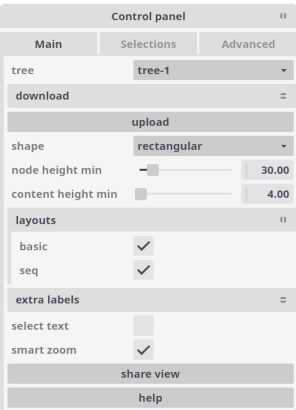
This tab contains the general settings of the tree visualization. It includes among other things:
tree: Selector with current tree (can select other loaded trees).
download: Different ways to download the tree (as newick or as an image).
upload: Allows to upload new trees from their newick representation.
shape: Tree representation as
rectangularorcircular.node height min: Minimum height in pixels to expand a node (otherwise shown as collapsed).
content height min: Minimum height in pixels to show content (content with less height will not show).
layouts: Lists all available layouts and allows to switch them on and off.
extra labels: Allows to add labels, additional pieces of information to attach to nodes.
smart zoom: Zooms making the current node under the cursor grow towards the window.
2) Selections¶
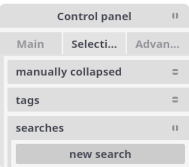
This tab contains the searches and selected nodes.
We can make a search by clicking the new search button (or by using the “/” shortcut), and then input the query in the search box. There are different ways to search for nodes.
Simple search¶
We can put a text in the search box to find all the nodes whose name matches it. The search will be case-insensitive if the text is all in lower case, and case-sensitive otherwise.
Regular expression search¶
To search for names mathing a given regular expression, we can prefix
the text with the command /r (the regexp command) and follow it
with the regular expression.
Expression search¶
When prefixing our text with /e (the eval command), we can use a
quite general python expression to search for nodes. This is the most
powerful search method available (and the most complex to use).
The expression will be evaluated for every node, and will select those
that satisfy it. In the expression we can use (among others) the
following variables, with their straightforward interpretation:
node, parent, is_leaf, length / dist / d, properties /
p, children / ch, size, dx, dy, regex.
Topological search¶
Similar to the expression search, if we prefix the text with /t (the
topological command), we can write a newick tree with quoted names
in each node containing an eval command. This will select the nodes
that satisfy the full subtree of expressions that you passed.
Examples¶
Some examples of searches and possible matches:
Query |
Example match |
|---|---|
|
will match nodes named “Citrobacter werkmanii” and “Citrobacter youngae” |
|
will match “spx UBA2009” but not “Rokubacteriales” |
|
will match any name that contains “sp” followed by (at least) two digits, like “Escherichia sp002965065” and “Citrobacter sp005281345” |
|
will match nodes with more than 2 children |
|
will match leaf nodes with property “species” equal to “Homo” |
|
will match nodes named “AB” that have two children, one that is a leaf and another that has a length > 1 |
3) Advanced¶
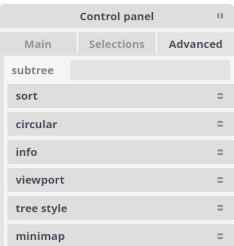
This tab contains functions to select subtrees, sort, change styles and more.
Customizing the visualization¶
The main elements used to customize the visualization are layouts, styles, and faces.
Layouts¶
Layouts contain the draw_node() and draw_tree() functions, which
create the styles and faces that we use to represent the tree. They
are objects of the class Layout. They contain:
name: Identifies the layout, so it can be activated/deactivated in the GUI.draw_tree(): A function that produces style and faces for the full tree.draw_node(): A function that produces style and faces for the given nodes.cache_size: The number of nodes cached when calling draw_node (defaults to all).active: Whether the layout will be immediately active when exploring (defaults to True).
Let’s look at how to use them. The simplest case is:
from ete4 import Tree
from ete4.smartview import Layout
t = Tree()
t.populate(20)
layout = Layout(name='I am a layout doing nothing')
t.explore(layouts=[layout])
We can see a representation of the tree, and in the control panel, a layout that appears with the name “I am a layout doing nothing”.
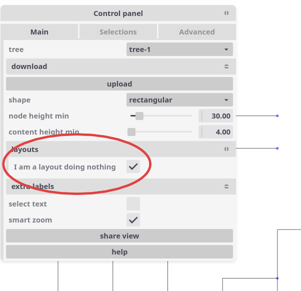
Its name is accurate, as we can see if we activate or desactivate it by clicking its checkbox: nothing happens, no extra information is shown in the tree anyway.
Changing the tree style¶
The draw_tree field of a layout specifies the general aspects of the
tree style. For example, we can modify the scale used to render tree
branches or choose between circular or rectangular tree drawing, etc.
In general, it is a function of the tree, and returns a list of faces and styles to use.
We often just need to change its style, and in a way that does not
depend on the tree. For that common case, draw_tree can also be a
dictionary with the style.
A dictionary with the tree style can look like this:
my_tree_style = {
'shape': 'circular', # or 'rectangular'
'radius': 5, # in circular mode, minimum radius value
'angle-start': -pi/2, # in circular mode, where to start
'angle-end': pi/2, # alternatively we can give 'angle-span'
'node-height-min': 10, # when to start collapsing nodes
'content-height-min': 5, # when to start showing faces
'collapsed': {'shape': 'outline', 'fill-opacity': 0.8},
'show-popup-props': None, # show all defined properties
'hide-popup-props': ['support'], # except support
'is-leaf-fn': lambda node: node.level > 4, # nodes treated as leaves
'box': {'fill': 'green', 'opacity': 0.1, 'stroke': 'blue'},
'dot': {'shape': 'hexagon', 'fill': 'red'},
'hz-line': {'stroke-width': 2}, # horizontal line to parent
'vt-line': {'stroke': '#ffff00'}, # vertical line to children
}
The last four (box, dot, hz-line, vt-line) define the
general look for all the nodes, but they can be overriden too in an
individual basis with the function draw_node as explained below.
The Layout documentation has a complete list of options.
Let’s see some examples of how to modify the tree style.
Example of simple change¶
A simple way to control the tree style is to pass a dictionary with
the options we want to draw_tree:
from ete4 import Tree
from ete4.smartview import Layout
t = Tree()
t.populate(20)
layout = Layout(name='my layout',
draw_tree={'node-height-min': 100})
t.explore(layouts=[layout])
In this case, we are requesting to collapse any node with a height less than 100 pixels.
Changing the node style¶
In the same way that we can control the general tree style with a
dictionary of options returned by draw_tree, we can also control the
style of a given node with a dictionary of options returned by
draw_node.
It is possible to change the color, thickness of lines and many more style attributes of the following node elements:
box: The box (area) surrounding the node.
dot: The dot that represents the node itself.
hz-line: The horizontal line that connects it to its parent.
vt-line: The vertical line connecting it to its children.
For all of them there are many options to change their style. The main options are fill, stroke, stroke-width, opacity, but there are also many more: fill-opacity, stroke-opacity, stroke-linecap, stroke-linejoin, stroke-miterlimit, stroke-dashoffset, stroke-dasharray, paint-order, fill-rule, etc. They are all based on SVG attributes.
In addition to those, some elements have extra attributes:
dot
shape: Figure (circle, square, …) or its number of sides, representing the node.
radius: The approximate radius in pixels of the dot.
collapsed (only used from the tree style)
shape: Representation of collapsed nodes as “skeleton” or “outline”.
Example of simple change¶
A simple tree where we change the style for the leaves:
from ete4 import Tree
from ete4.smartview import Layout
t = Tree('((a,b),c);')
# Nodes will be represented as small red triangles of 10 pixels radius.
style_dot = {'shape': 'triangle',
'radius': 10,
'fill': 'red'}
# Branch lines (horizontal lines) will be brown and dashed, and 10 pixels thick.
style_hz_line = {'stroke-dasharray': '5,5',
'stroke-width': 10,
'stroke': '#964B00'}
def draw_node(node):
if node.is_leaf:
return {'dot': style_dot,
'hz-line': style_hz_line}
layout = Layout(name='My layout', draw_node=draw_node)
t.explore(layouts=[layout])
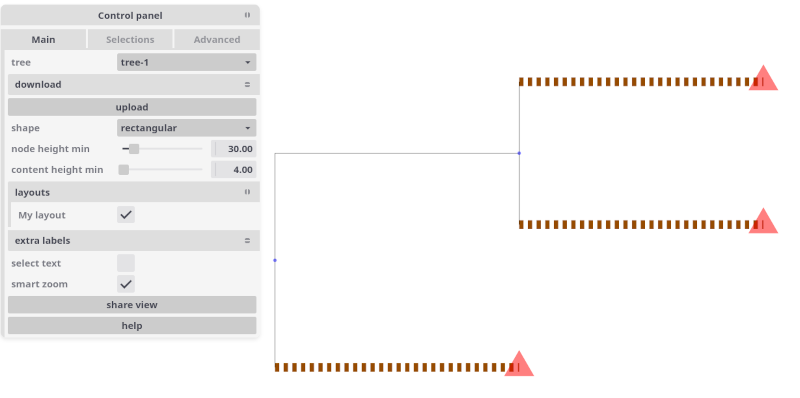
We can use different styles for different nodes. Let’s see a couple of examples:
from ete4 import Tree
from ete4.smartview import Layout
t = Tree('((a,b),c);')
# Leaves will have small red squares of radius 10 pixels.
leaf_style = {'dot': {'shape': 'square',
'radius': 5,
'fill': 'red'}}
# The root node will be blue, with a dot of 15 pixel radius, and a
# custom vertical line.
root_style = {'dot': {'radius': 15, 'fill': 'blue'},
'vt-line': {'stroke': '#964B00',
'stroke-width': 10,
'stroke-dasharray': '5,5'}}
def draw_node(node):
if node.is_leaf:
return leaf_style
elif node.is_root:
return root_style
layout = Layout(name='My layout', draw_node=draw_node)
t.explore(layouts=[layout])
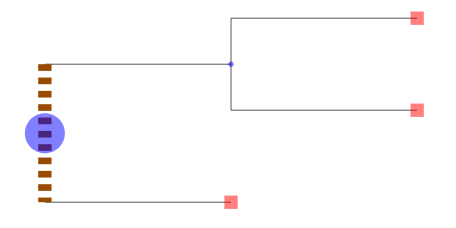
from ete4 import Tree
from ete4.smartview import Layout, BASIC_LAYOUT
t = Tree('((((a,b),c),d),e);')
vowels = {'a', 'e', 'i', 'o', 'u'}
def draw_node(node):
if node.is_leaf:
if node.name in vowels:
return {'dot': {'radius': 8},
'box': {'fill': 'red'}}
layout = Layout(name='My layout', draw_node=draw_node)
t.explore(layouts=[BASIC_LAYOUT, layout])
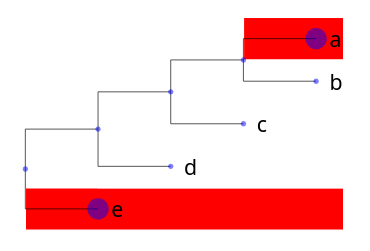
Faces¶
Faces are small pieces of graphical information that can be shown in nodes. For instance, text labels or external images can be linked to nodes and they will be plotted within the tree image.
Several types of node faces are provided by the
ete4.smartview.faces submodule, ranging from simple text
(TextFace) and geometric shapes
(CircleFace) or (RectFace), to molecular sequence representations
(SeqFace).
A complete list of available faces can be found at the
faces module page.
Positioning faces¶
Faces can be placed on different positions around the node, namely
top, bottom, right, left, or aligned (and for
texts produced by the function draw_tree, also header).
For instance, if you want two text labels drawn below the branch line
of a given node, a pair of TextFace faces can
be created on the columns 0 and 1 of the bottom position, which
are returned by the function draw_node:
from ete4 import Tree
from ete4.smartview import Layout, TextFace
t = Tree('((a:1,b:1):1,c:1):1;')
def draw_node(node):
if node.is_root:
return [TextFace('hello', style={'fill': 'red'},
column=0, position='bottom'),
TextFace('world', style={'fill': 'blue'},
column=1, position='bottom')]
layout = Layout(name='My layout', draw_node=draw_node)
t.explore(layouts=[layout])
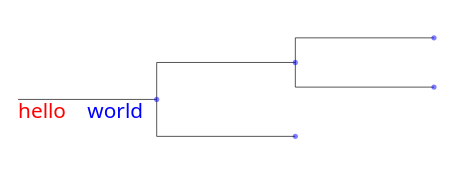
If we set the column of “world” to 0 too:
from ete4 import Tree
[...]
return [TextFace('hello', style={'fill': 'red'},
column=0, position='bottom'),
TextFace('world', style={'fill': 'blue'},
column=0, position='bottom')]
[...]
t.explore(layouts=[layout])
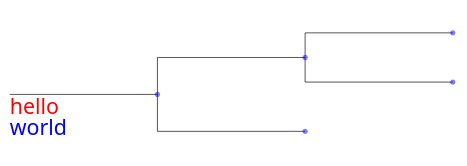
So if we add more than one face to the same area and column, they will be piled up.
If the position is aligned, the face will be drawn in an aligned column. Let’s see an example:
from ete4 import Tree
from ete4.smartview import Layout, TextFace
t = Tree('((a,b),c);')
def draw_node(node):
if node.is_leaf:
return [TextFace('hello', style={'fill': 'red'},
column=0, position='aligned'),
TextFace('world', style={'fill': 'blue'},
column=1, position='aligned')]
layout = Layout(name='My layout', draw_node=draw_node)
t.explore(layouts=[layout])
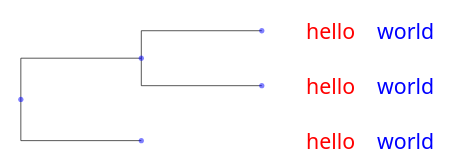
Note
Once a face object is created, it can be used in one or more nodes. For instance, the same text label could be “recycled” and added to several nodes.
Collapsed nodes¶
When viewing a large tree, ETE will collapse all the branches that are
too small to be seen. When a branch is collapsed, we see a skeleton of
its contents by default (but the shape can be changed to a triangular
outline if we set it in the tree style, {'collapsed': {'shape':
'outline'}}).
When drawing collapsed nodes, we see by default the faces that
correspond to all the sibling nodes that are collapsed together. But
we can fine-tune this behavior by passing a second argument to the
draw_node function. This argument will contain a list of all the
collapsed (sibling) nodes at the time of the drawing, and it will be
empty if the node is not collapsed. The function will look like
draw_node(node, collapsed):
from ete4 import Tree
from ete4.smartview import Layout, TextFace
t = Tree('((a:1,b:1)n1:1,c):1;', parser='name')
def draw_node(node, collapsed):
if node.name == 'n1':
if collapsed:
return TextFace('n1 is collapsed', column=0, position='right')
else:
return TextFace('n1 is NOT collapsed', column=0, position='right')
layout = Layout(name='My layout', draw_node=draw_node)
t.explore(layouts=[layout])
Depending on the zoom level, we now will see:
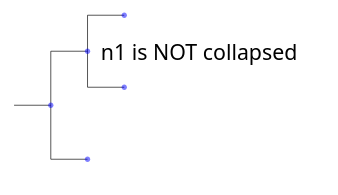
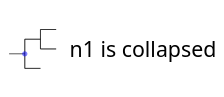
Face properties¶
Each face has its own properties that control the details of its
drawing. We can find a complete list for each face in the
faces module documentation.
Let’s look at a simple example:
from ete4 import Tree
from ete4.smartview import Layout, TextFace
t = Tree('((a:1,b:1):1,c:1):1;')
# Create a TextFace initialized with certain properties.
face_top = TextFace('branch top!',
fs_min=6, fs_max=25, rotation=-10,
style={'fill': 'blue', 'font-family': 'courier'},
position='top', anchor=(-1, 1))
# Same thing, but adding them after initializing it.
face_bottom = TextFace('branch bottom!')
face_bottom.fs_min = 6
face_bottom.fs_max = 25
face_bottom.rotation = 10
face_bottom.style = {'fill': 'red', 'font-family': 'sans-serif'}
face_bottom.position = 'bottom'
face_bottom.anchor = (-1, -1)
def draw_node(node):
return [face_top, face_bottom]
layout = Layout(name='My layout', draw_node=draw_node)
t.explore(layouts=[layout])
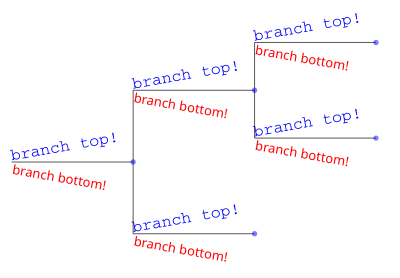
Combining styles and faces¶
The draw_node function can return a list with as many styles and
faces as we want.
If it returns just one element (a face or a dictionary representing a style), it is intepreted as a list of only one element (itself).
Instead of returning a list, we can also yield
elements, that is, draw_node would become a python generator. This syntax is the cleanest and
this way is the most efficient of all, so we will use it in the
following examples.
Let’s see an example combining styles and faces, for both the tree
(with draw_tree) and the nodes (with draw_node):
from ete4 import Tree
from ete4.smartview import Layout, TextFace, LegendFace
t = Tree('((((a,b),c),d),e);')
def draw_tree(tree):
yield {'dot': {'opacity': 1, 'fill': 'black'}}
yield TextFace('Vowel?', fs_min=6, fs_max=16, position='header')
yield LegendFace('Type of letter',
variable='discrete',
colormap={'vowel': 'red', 'consonant': 'blue'})
vowels = {'a', 'e', 'i', 'o', 'u'}
def draw_node(node):
if not node.is_leaf:
return
yield {'dot': {'shape': 'triangle', 'radius': 8}}
if node.name in vowels:
yield {'box': {'fill': 'red'}}
yield TextFace('yes, a vowel', style={'fill': 'red'},
position='aligned')
else:
yield {'box': {'fill': 'blue'}}
yield TextFace('not a vowel', style={'fill': 'blue'},
position='aligned')
layout = Layout('Vowels layout', draw_tree=draw_tree, draw_node=draw_node)
t.explore(layouts=[layout])
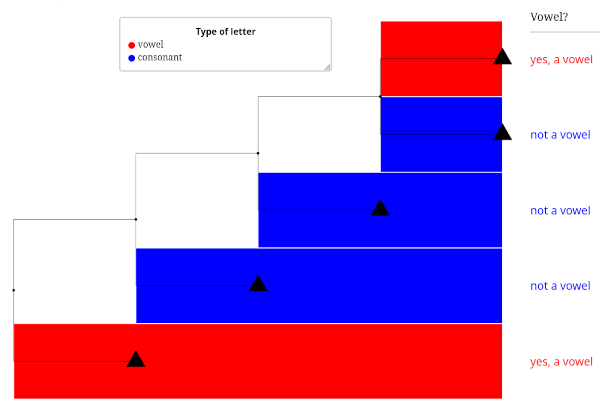
Let’s see another example, where we change the background of certain nodes that are common ancestors to other nodes we are interested in:
from ete4 import Tree
from ete4.smartview import Layout, TextFace
t = Tree('((((a1,a2),a3), ((b1,b2),(b3,b4))), ((c1,c2),c3));')
# Background colors.
style1 = {'box': {'fill': 'LightSteelBlue'}}
style2 = {'box': {'fill': 'Moccasin'}}
style3 = {'box': {'fill': 'DarkSeaGreen'}}
style4 = {'box': {'fill': 'Khaki'}}
# Find common ancestors.
n1 = t.common_ancestor(['a1', 'a2', 'a3'])
n2 = t.common_ancestor(['b1', 'b2', 'b3', 'b4'])
n3 = t.common_ancestor(['c1', 'c2', 'c3'])
n4 = t.common_ancestor(['b3', 'b4'])
def draw_node(node):
# Add node name with big text.
yield TextFace(node.name, fs_min=6, fs_max=25, position='right')
# Set the node style.
if node == n1:
yield style1
elif node == n2:
yield style2
elif node == n3:
yield style3
elif node == n4:
yield style4
layout = Layout('My layout', draw_node=draw_node)
t.explore(layouts=[layout])